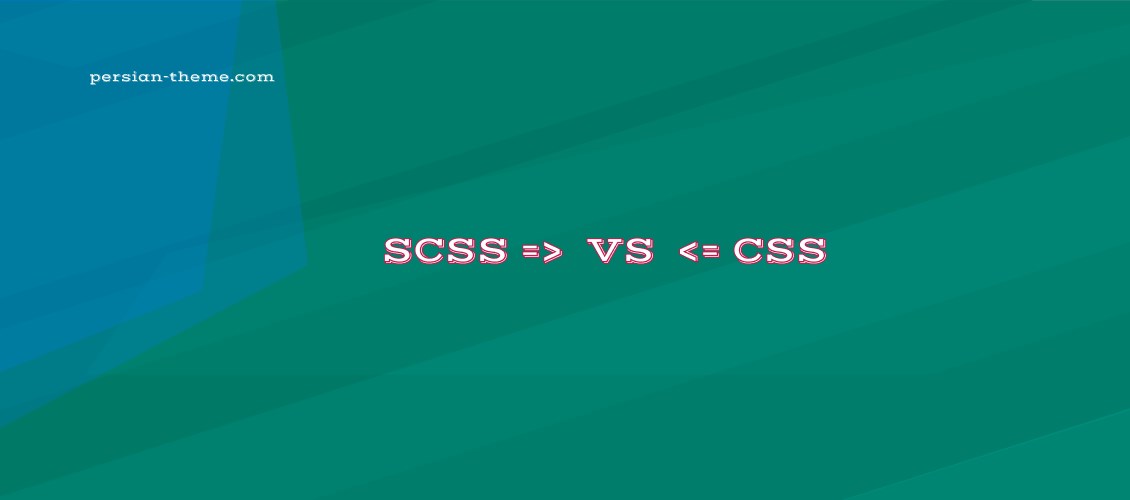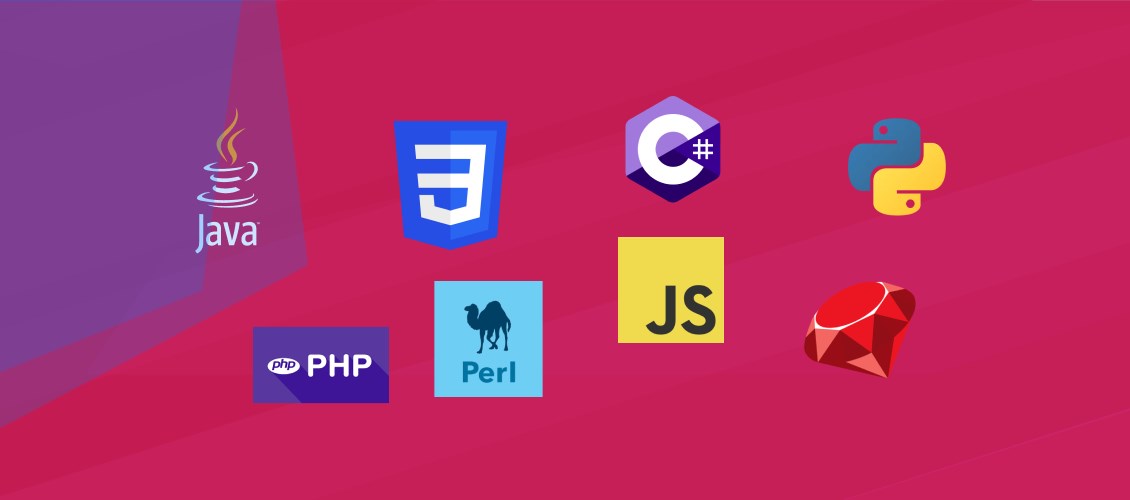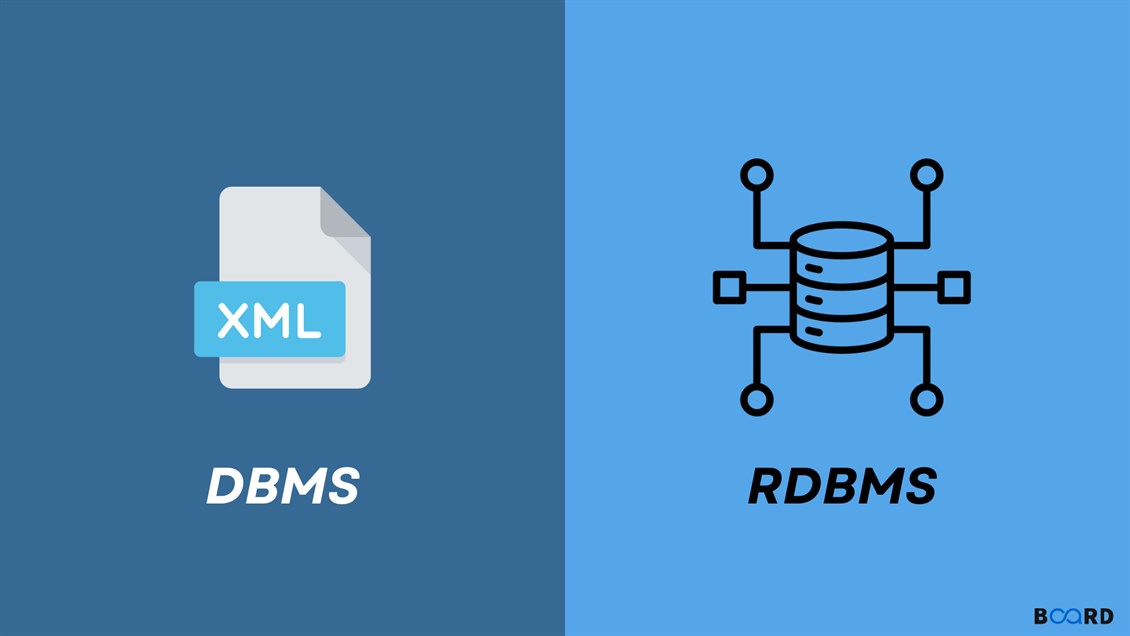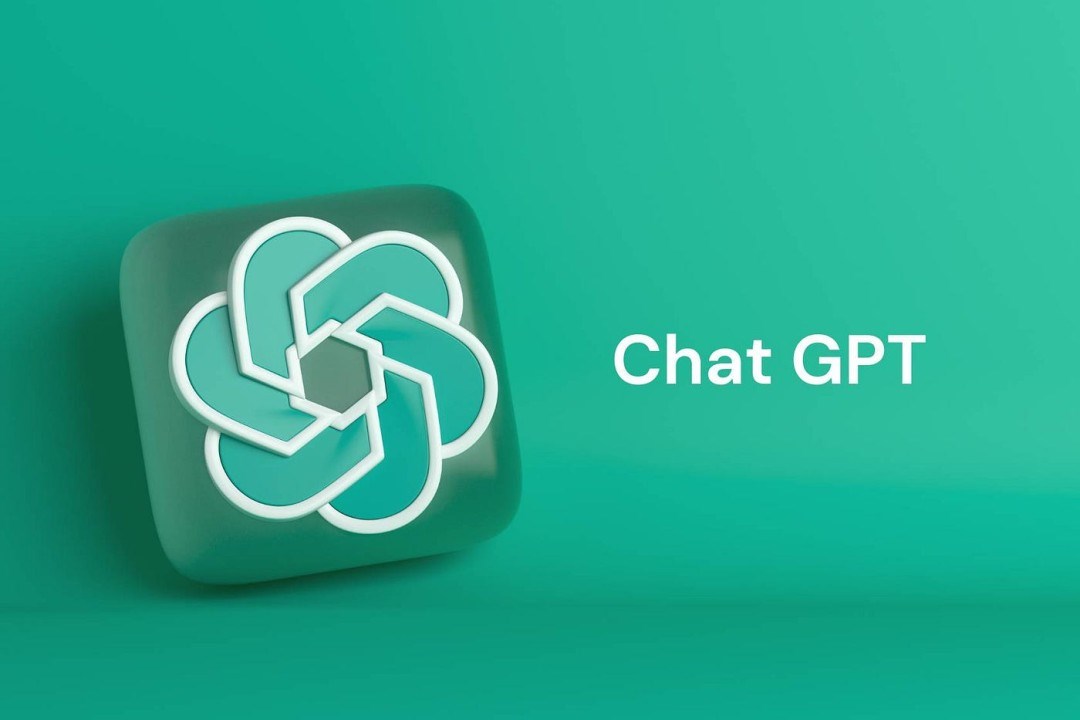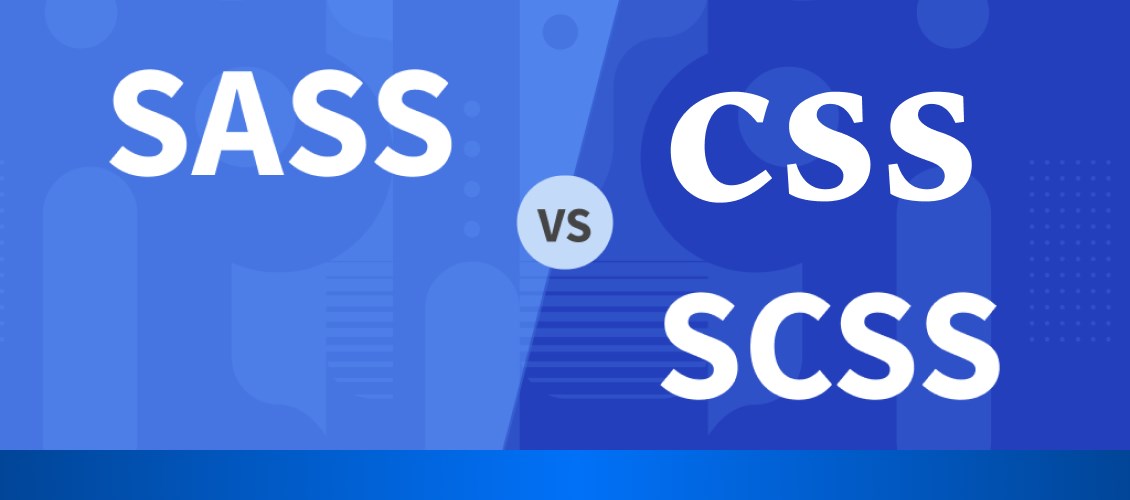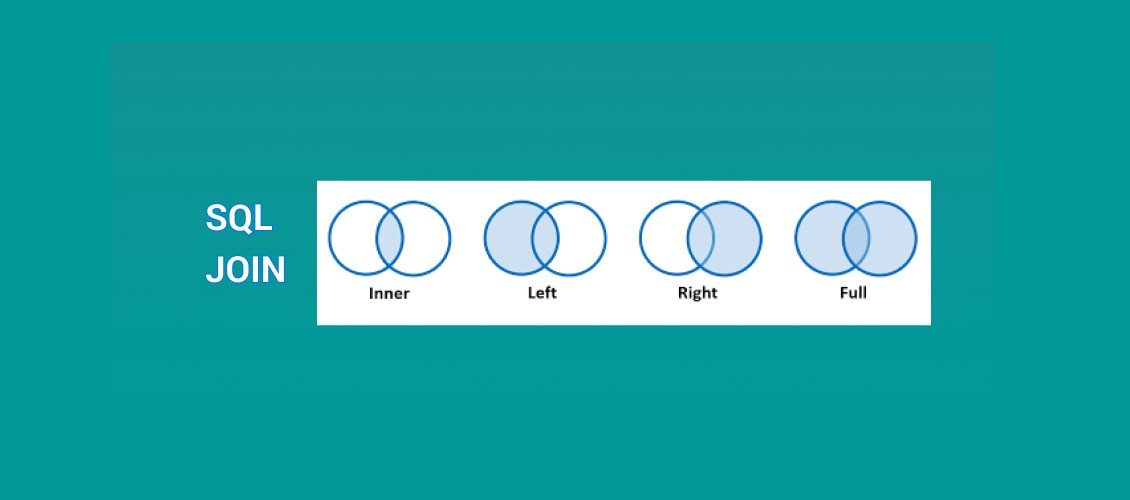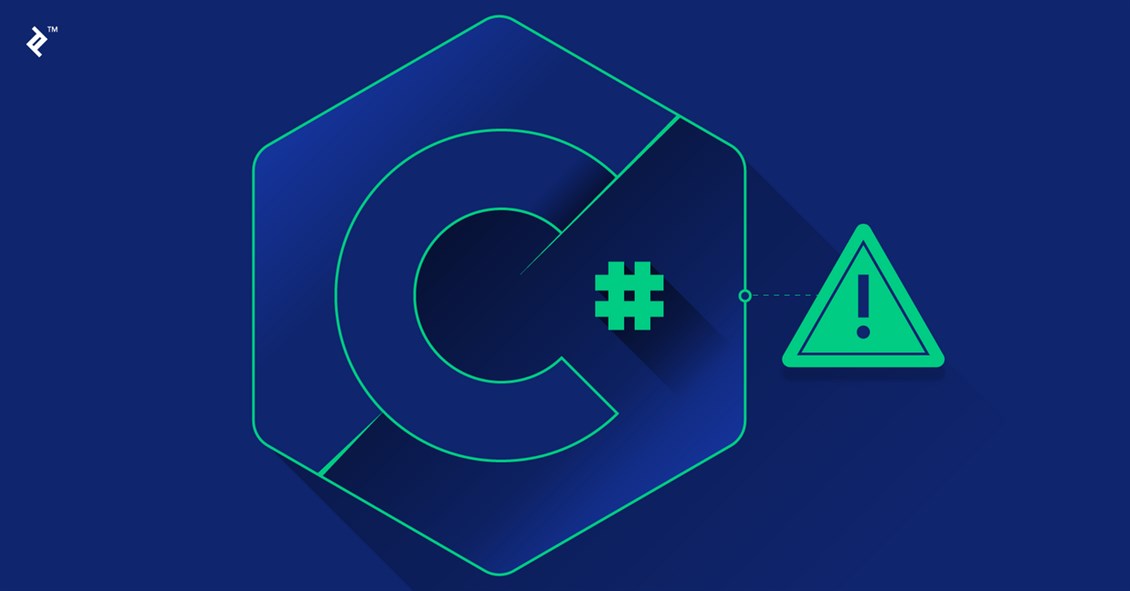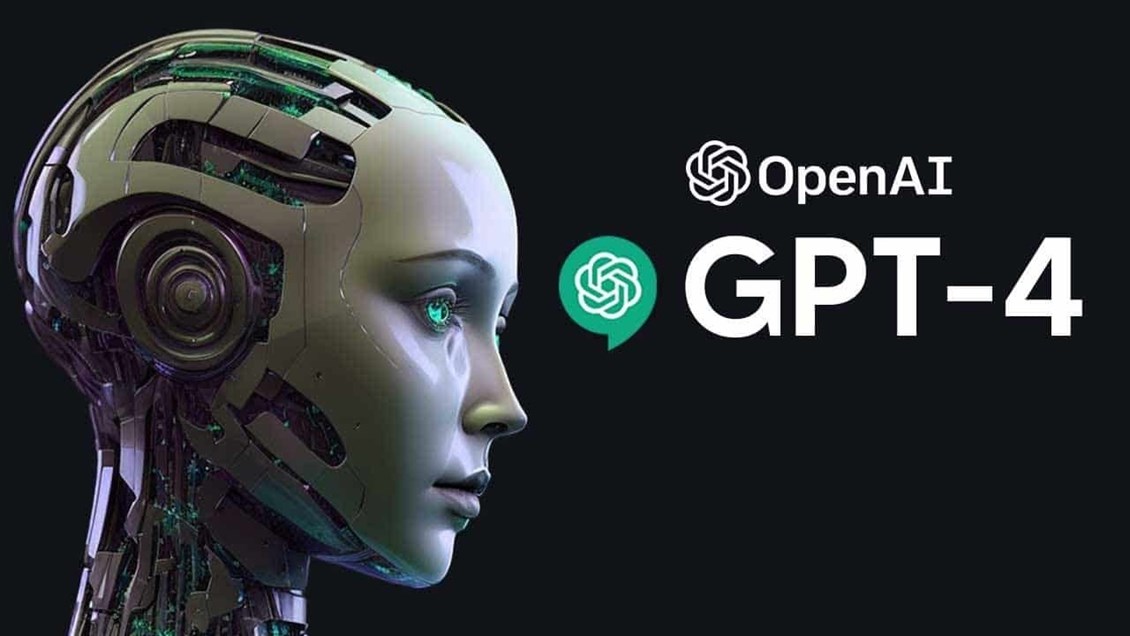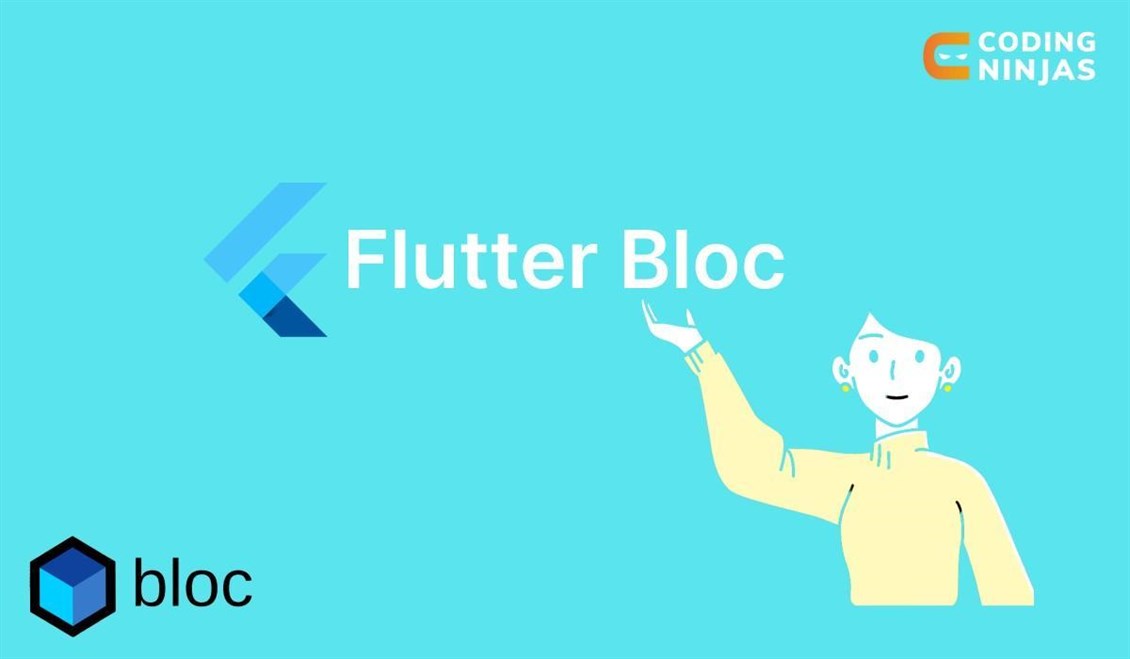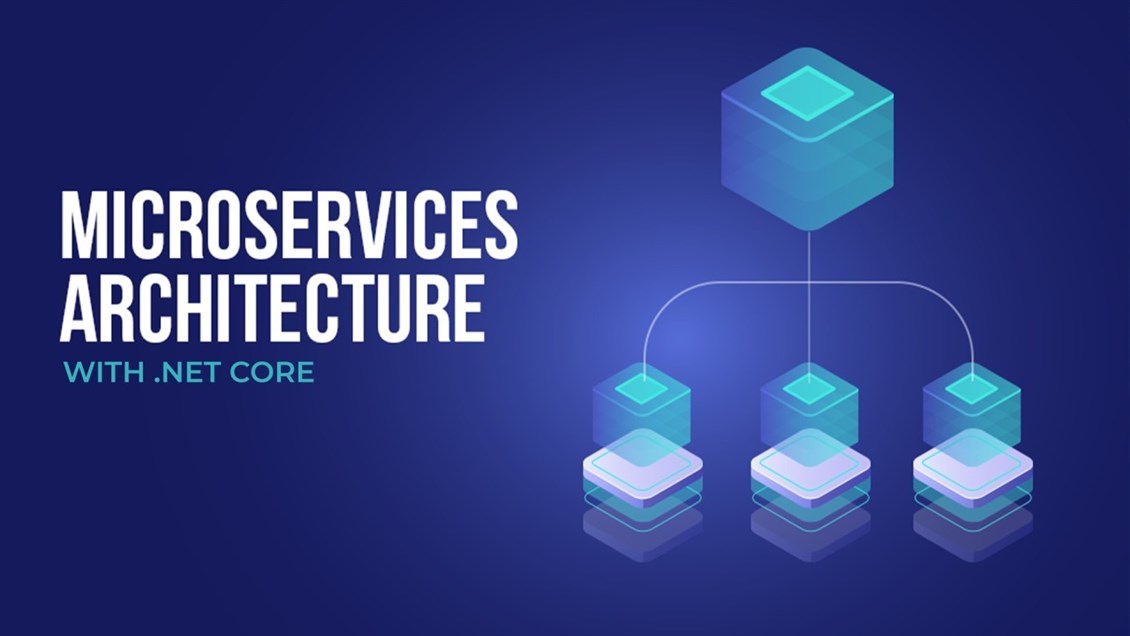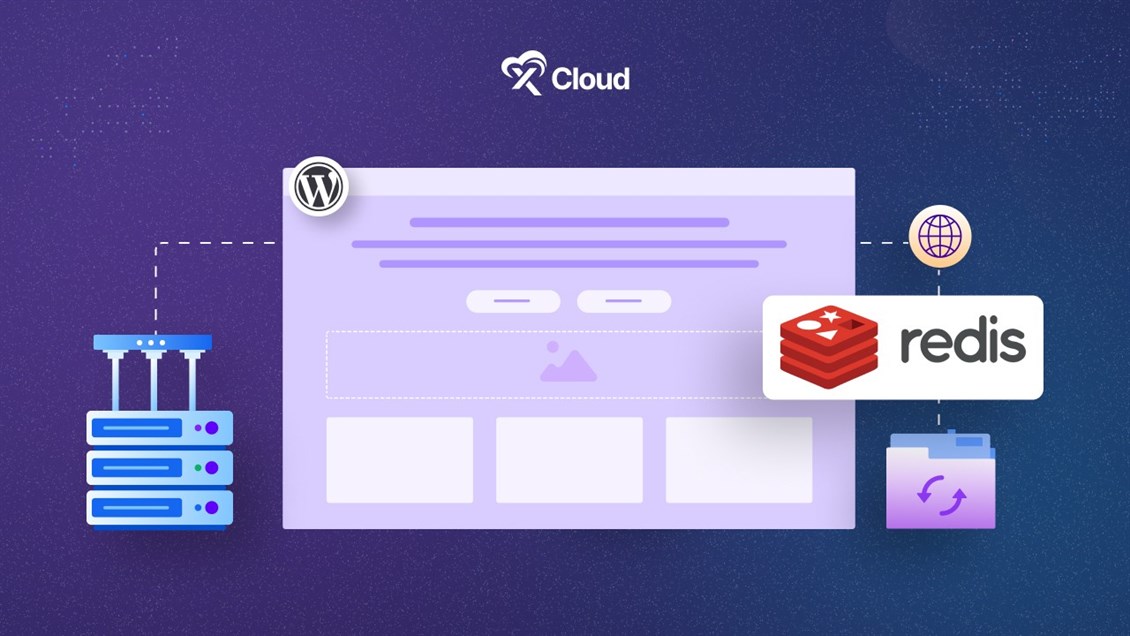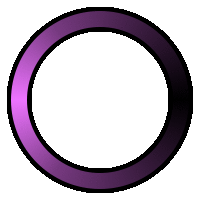برای افزودن placeholder به TextBox در WPF، میتوانید از Adorner یا TextBox با رفتار سفارشی استفاده کنید. در اینجا چند راه برای رسیدن به این هدف وجود دارد:
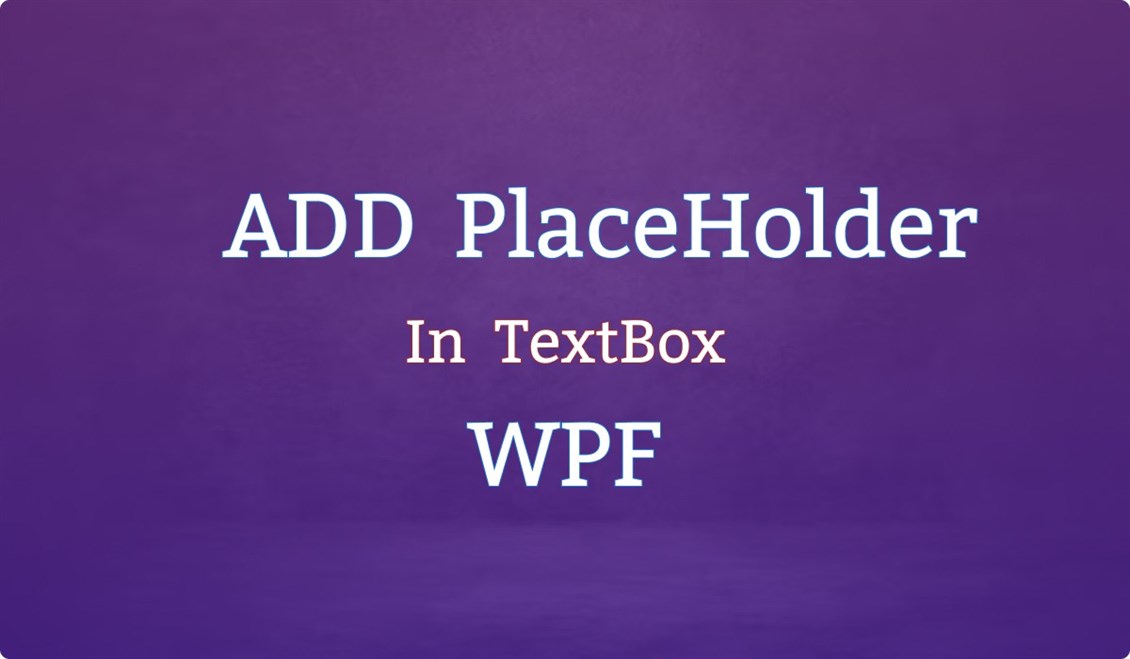
روش 1: استفاده از Adorner
1. یک کلاس PlaceholderAdorner ایجاد کنید:
کلاسی را تعریف کنید که متن محل نگهدارنده را مدیریت کند:
using System.Windows;
using System.Windows.Controls;
using System.Windows.Documents;
using System.Windows.Media;
public class PlaceholderAdorner : Adorner
{
private readonly TextBlock _placeholderTextBlock;
public PlaceholderAdorner(UIElement adornedElement, string placeholderText) : base(adornedElement)
{
_placeholderTextBlock = new TextBlock
{
Text = placeholderText,
Foreground = Brushes.Gray,
Margin = new Thickness(5, 0, 0, 0)
};
(adornedElement as TextBox).TextChanged += (s, e) => InvalidateVisual();
}
protected override void OnRender(DrawingContext drawingContext)
{
if ((AdornedElement as TextBox).Text.Length == 0)
{
var desiredSize = _placeholderTextBlock.DesiredSize;
drawingContext.DrawText(
new FormattedText(
_placeholderTextBlock.Text,
System.Globalization.CultureInfo.CurrentUICulture,
FlowDirection.LeftToRight,
new Typeface(_placeholderTextBlock.FontFamily, _placeholderTextBlock.FontStyle, _placeholderTextBlock.FontWeight, _placeholderTextBlock.FontStretch),
_placeholderTextBlock.FontSize,
_placeholderTextBlock.Foreground
),
new Point(5, (AdornedElement.RenderSize.Height - desiredSize.Height) / 2)
);
}
}
}
2. Adorner را به TextBox وصل کنید:
Adorner را به TextBox خود در کد اضافه کنید:
using System.Windows;
namespace YourNamespace
{
public partial class MainWindow : Window
{
public MainWindow()
{
InitializeComponent();
var placeholderAdorner = new PlaceholderAdorner(MyTextBox, "Enter text here");
AdornerLayer.GetAdornerLayer(MyTextBox).Add(placeholderAdorner);
}
}
}
3. MainWindow.xaml:
مطمئن شوید که یک TextBox به نام MyTextBox در XAML خود دارید:
<Window x:Class="YourNamespace.MainWindow" xmlns="http://schemas.microsoft.com/winfx/2006/xaml/presentation" xmlns:x="http://schemas.microsoft.com/winfx/2006/xaml" Title="MainWindow" Height="350" Width="525"> <Grid> <TextBox Width="200" Height="30" Margin="10" Name="MyTextBox"/> </Grid> </Window>
روش 2: کنترل TextBox سفارشی
1. یک کنترل TextBox سفارشی ایجاد کنید:
یک کنترل سفارشی که متن placeholder را مدیریت میکند تعریف کنید:
using System.Windows;
using System.Windows.Controls;
using System.Windows.Media;
public class WatermarkTextBox : TextBox
{
public static readonly DependencyProperty WatermarkProperty =
DependencyProperty.Register("Watermark", typeof(string), typeof(WatermarkTextBox), new PropertyMetadata(string.Empty));
public string Watermark
{
get { return (string)GetValue(WatermarkProperty); }
set { SetValue(WatermarkProperty, value); }
}
public WatermarkTextBox()
{
this.GotFocus += RemovePlaceholder;
this.LostFocus += ShowPlaceholder;
}
private void RemovePlaceholder(object sender, RoutedEventArgs e)
{
if (this.Text == Watermark)
{
this.Text = string.Empty;
this.Foreground = Brushes.Black;
}
}
private void ShowPlaceholder(object sender, RoutedEventArgs e)
{
if (string.IsNullOrEmpty(this.Text))
{
this.Text = Watermark;
this.Foreground = Brushes.Gray;
}
}
protected override void OnInitialized(EventArgs e)
{
base.OnInitialized(e);
ShowPlaceholder(null, null);
}
}
2. از کنترل سفارشی در XAML استفاده کنید:
کنترل سفارشی را به MainWindow.xaml خود اضافه کنید:
<Window x:Class="YourNamespace.MainWindow" xmlns="http://schemas.microsoft.com/winfx/2006/xaml/presentation" xmlns:x="http://schemas.microsoft.com/winfx/2006/xaml" xmlns:local="clr-namespace:YourNamespace" Title="MainWindow" Height="350" Width="525"> <Grid> <local:WatermarkTextBox Width="200" Height="30" Margin="10" Watermark="Enter text here"/> </Grid> </Window>
با استفاده از روش Adorner یا کنترل TextBox سفارشی، می توانید متن مکان نگهدار را به TextBox در WPF اضافه کنید.